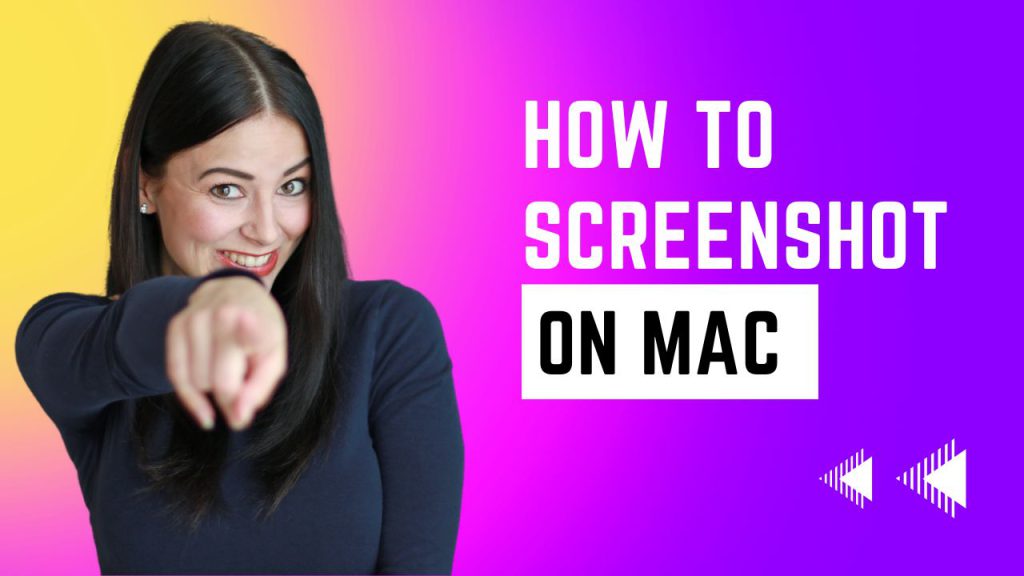How to
how to screenshot on mac
To take a screenshot on a Mac, you can use one of the following keyboard shortcuts:
- Press
Command+Shift+3to take a screenshot of the entire screen. The screenshot will be saved to your desktop. - Press
Command+Shift+4to take a screenshot of a selected area. Your cursor will change to a crosshair, which you can use to select the area you want to capture. The screenshot will be saved to your desktop. - Press
Command+Shift+4, then press theSpacebar. Your cursor will change to a camera icon. You can then click on a window to take a screenshot of just that window. The screenshot will be saved to your desktop.
You can also use the Preview app to take a screenshot on a Mac. To do this, open Preview and choose File > Take Screenshot from the menu bar. Then select whether you want to take a screenshot of the entire screen, a window, or a selected area. The screenshot will be saved as a PDF in the location you choose.